You’re Probably Using Libby Wrong — Here’s How to Fix It
If you’ve followed me for a while, you already know I’m a super-user when it comes to libraries. I’ve had non-resident cards in multiple states, I scroll Libby like it’s social media, and I treat my library holds list like my own personal TBR tracker.
Let’s talk about Libby—the free app from OverDrive that connects you to your local library’s entire digital catalog of eBooks, audiobooks, and magazines.
I get asked all the time: “How do you actually use Libby to find great reads?”
Here’s my honest answer, along with the tips I use every week to read more without spending a dime.
Step One: Get a Library Card (Even If You Think You Can’t)
You don’t need to live next door to a library to use Libby.
Many states—including Pennsylvania, Colorado, New York, Ohio, and California—let residents, and sometimes even non-residents, sign up for digital library cards online.
Pro tip: Search “library card [your state] digital” to find systems that accept online applications. You may qualify just by working in that city or owning property there.
I personally have cards from several counties—Maricopa County (Arizona), Orange County (Florida), and Hillsborough (my own local library)—because each one connects me to a different Libby catalog. That means more options, shorter hold times, and better chances of finding popular titles available to borrow.
Step Two: Learn How to Browse Like a Librarian
One thing I learned from librarian Jenni Meyers is that libraries update their digital catalogs on specific days of the week.
Once you figure out when your library adds new titles, you can plan your Libby scroll accordingly.
For example, my main library adds new eBooks every Monday morning. That’s when I open Libby, head straight to “Newly Added,” and start tagging titles for later.
When I say I scroll Libby like TikTok, I’m not exaggerating. It’s become my calming nighttime ritual—a quiet, mindful way to end the day while discovering new reads.
Step Three: Use Tags to Organize Your Reading Life
Tags are the secret to keeping Libby organized.
I create lists such as:
- Next KU-style Reads
- Audiobooks for Commutes
- Cozy Mysteries
- Try Before Buying
- Seasonal Reads such as Halloween, Holidays, and Beach Reads
If you’re a mood reader like me, tags help you organize your library by vibe or reading intention. I only wish Libby had a search bar for tags—it would make it even easier to find what I’ve saved.
Step Four: Use Deep Search and Notify Me
This is one of my favorite Libby features that many readers don’t know about.
If a book doesn’t show up in your library’s catalog, scroll down and tap “Deep Search.” It pulls results from the full OverDrive catalog, including books your library hasn’t purchased yet.
Then click “Notify Me.” That tiny action does two big things:
- It signals to your library that readers are interested in that title, increasing the chances they’ll buy it.
- It sends you an alert when the title becomes available.
It’s essentially the library version of a pre-order—and yes, it really works.
Watch the Latest Podcast
Step Five: Try Libby’s “Inspire Me” Feature
Jenni also told me about a new feature called “Inspire Me.” It allows you to build a personalized reading list by choosing categories such as fiction, nonfiction, or young adult, and adding topics you want to explore.
Libby then curates a list of recommendations from books your library already owns, so you can check them out immediately. It’s like having a personal librarian creating mood-based book lists just for you.
Bonus Hack: Request Books Before They Release
Libraries buy new books monthly and love to know what readers are excited about.
If a favorite author has a new release coming soon, go ahead and place a hold before publication day.
When multiple patrons request the same book, libraries often order extra copies, which means shorter wait times and faster access for you.
So next time you’re tempted to pre-order a book online, consider pre-ordering it from your library through Libby instead.
Why I Love Libby
Libby is more than an app—it’s my favorite form of quiet activism. Every time I borrow or tag a book, I’m supporting my library’s circulation numbers and helping them demonstrate community value.
So the next time you feel like mindlessly scrolling, open Libby instead. Browse new titles, tag books that catch your eye, and borrow something you might never have picked up otherwise.
Your library is there to help you read more, spend less, and discover the joy of stories—all with just one free card.
But what about Hoopla?
If you love using Libby, you’ll also want to check out my Hoopla Guide. Hoopla works a little differently—it lets you borrow eBooks, audiobooks, comics, and even movies instantly, with no waitlists or holds. I like to pair the two apps: Libby for upcoming releases and Hoopla for those “I need a new book right now” moments. My guide walks you through how to connect multiple library cards, find new releases faster, and stretch your monthly borrows.
Subscribe to
the Newsletter
Subscribe to our newsletter and get handpicked book recommendations, the best deals on reading on a budget and exclusive reading tips right in your inbox.
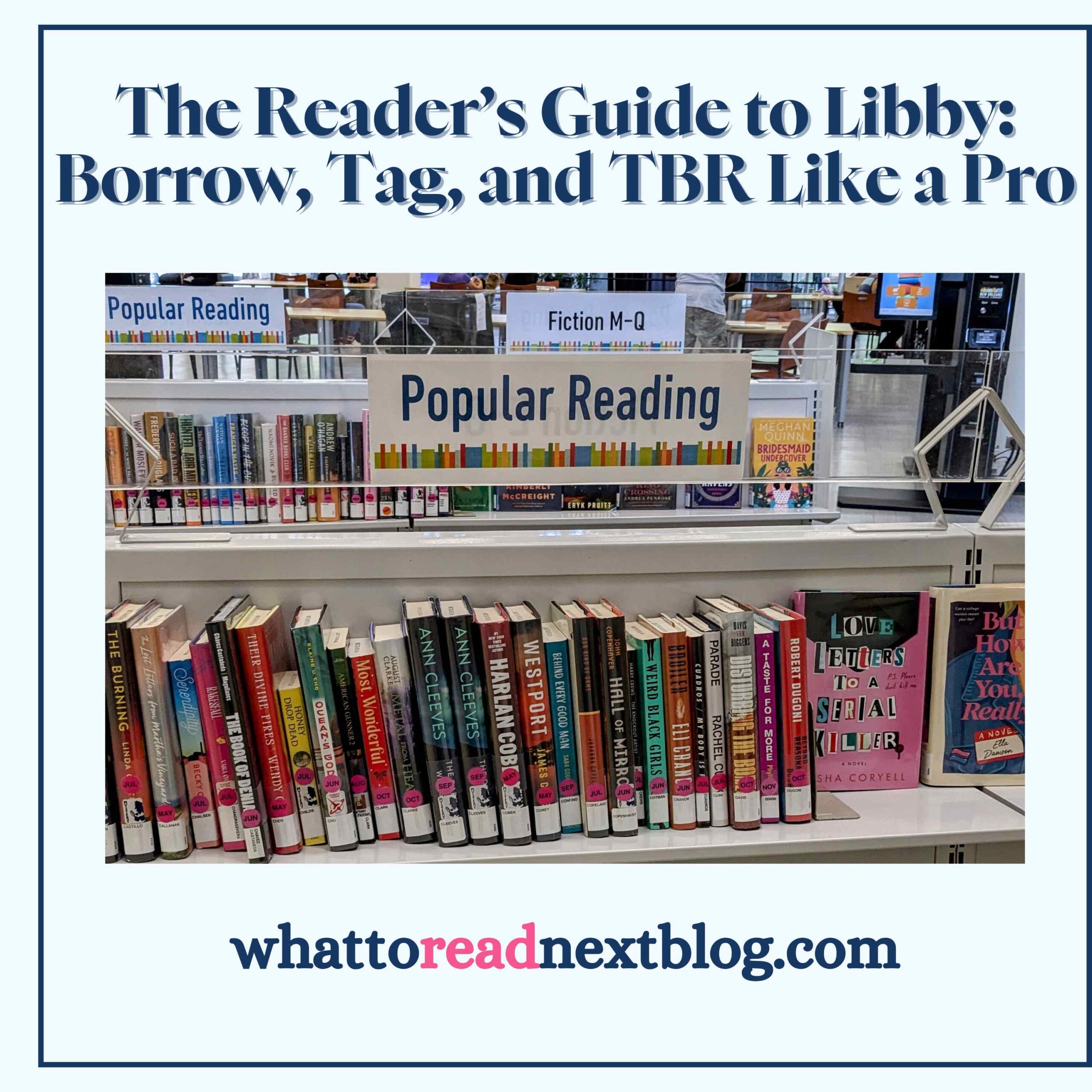

What happened to Libby? Can only access one library( the “three lines at the bottom” don’t exist on my screen.) mow I have to scroll for ages to get thru all the categories when I just want to browse. Too bad.