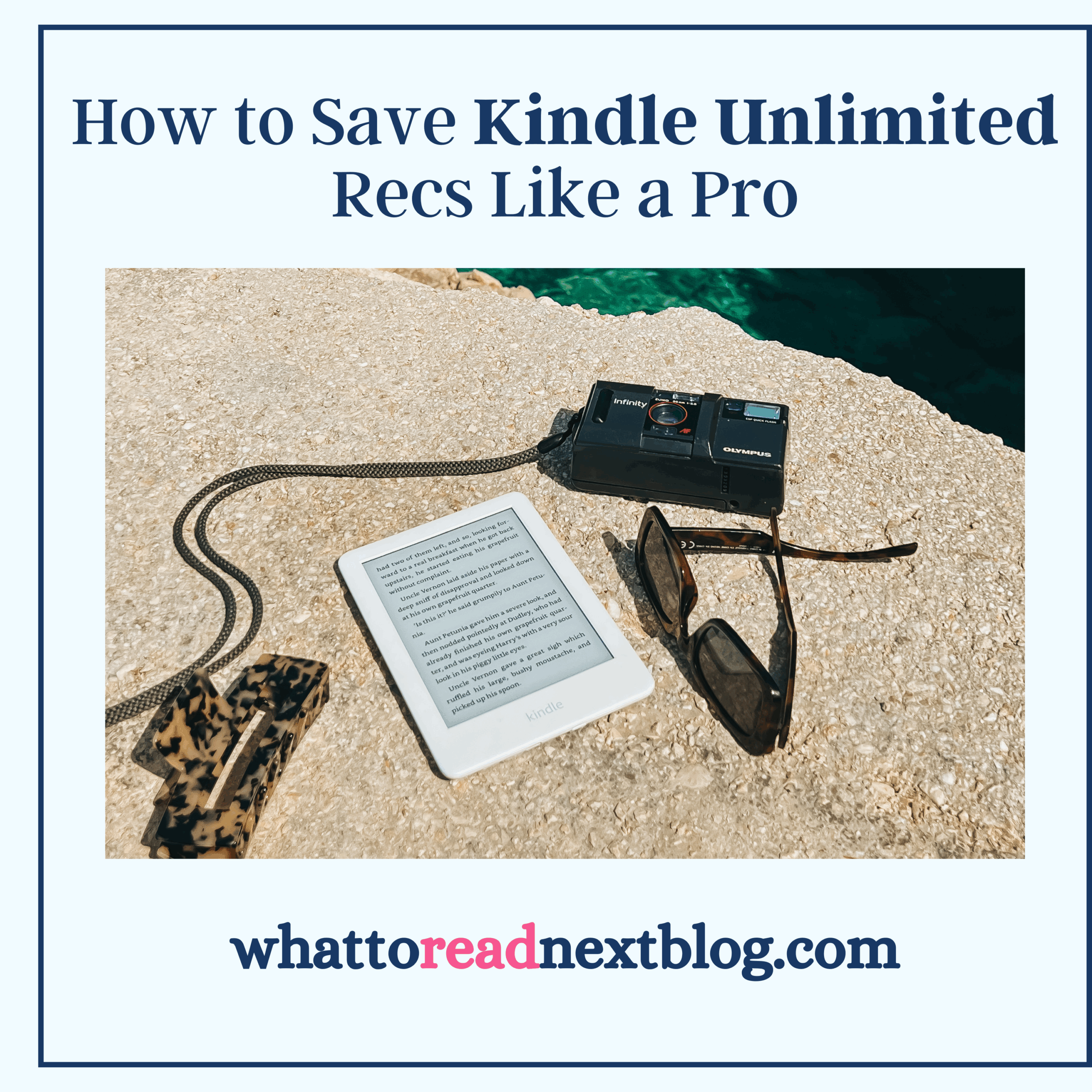How to Organize Kindle Unlimited Recommendations When You’ve Hit the Borrow Limit
Disclosure: We are part of the Amazon Affiliate/LTK Creator programs. We will receive a small commission at no cost if you purchase a book. This post may contain links to purchase books & you can read our affiliate disclosure here.
If you’re a Kindle Unlimited reader, you know the heartbreak: you’re browsing for your next binge-worthy read, click “Read for Free,” and — BAM — Amazon tells you you’ve reached the 20-book borrow limit.
The good news? You don’t have to lose track of all those KU gems you still want to read. The trick is to use Amazon’s Wish List feature to create a dedicated Kindle Unlimited TBR list so your future borrows are always organized and ready.
Here’s exactly how to set it up (and how to keep it updated like a pro).
Why You Need a Kindle Unlimited Wish List
Kindle Unlimited is a dream for binge readers — but with a cap of 20 books at a time, it’s easy to run into the “borrow full” wall. A KU-specific wish list solves that problem by:
- Giving you a “borrow later” queue for books you can’t grab right now.
- Keeping all your KU finds in one place (no more trying to remember what you saw on TikTok at 1 a.m.).
- Letting you prioritize what to read next without losing track.
- Doubling as a tracker for KU and non-KU books you want to buy later.
How to Create a Kindle Unlimited Wish List on Amazon
Follow these quick steps to set up your KU TBR:
- Log into your Amazon account on desktop or mobile.
- Hover over “Accounts & Lists” (desktop) or tap the menu icon (mobile).
- Select Create a List → name it something like “Kindle Unlimited TBR.”
- Set privacy to Private (for personal use) or Shared (if you want to swap recs with friends).
- Click Create List.
Now you have a dedicated space just for your KU books!
How to Add Kindle Unlimited Books to Your List
Once your list is ready, here’s how to fill it:
- While browsing Amazon, click the Add to List button (desktop) or Add to List heart icon (mobile) on the book’s page.
- Choose your “Kindle Unlimited TBR” from the dropdown menu.
- Pro tip: Use Amazon’s Kindle Unlimited filter when searching to make sure every book you add is available to borrow with KU.
Organizing Your KU Wish List Like a Pro
If you want to level up your organization, try these tips:
- Sort by genre – Create multiple lists like KU Romance, KU Thrillers, KU Cozy Mysteries.
- Use the notes feature – Add a quick reason you saved the book (“BookTok rec,” “Podcast interview,” “Cozy small-town setting”).
- Sort by priority – Move your must-read titles to the top so you know exactly what to borrow when you free up space.
How to Invite Friends to Build a Shared KU TBR
Want to make Kindle Unlimited reading more fun? You can share your KU wish list with friends so everyone can add and discover new books together.
Here’s how to set it up:
- Open your KU wish list on Amazon.
- Click More (three dots menu) → Manage List.
- Under Privacy, choose Shared.
- Turn on the Invite option — you’ll get a link you can copy.
- Send the link to friends who also have Amazon accounts.
💡 Pro tip: When you invite friends, you can allow them to view only or view and edit. If you’re building a joint KU TBR, give edit access so everyone can add their latest finds.
This is perfect for:
- Book club members picking monthly KU reads.
- Friends who love swapping Kindle Unlimited romance or thriller recs.
- Sibling or partner buddy-reads.
Keeping Your KU Queue Fresh
To get the most out of your Kindle Unlimited subscription:
- Rotate borrows weekly – Return books as soon as you finish so you can borrow new ones.
- Check your list monthly – Remove books that have left KU (availability changes frequently).
- Add new finds immediately – The faster you add them, the less likely you’ll forget about them.
Other Ways to Track KU Reads
Wish lists are great, but if you want even more tracking power, try:
- Goodreads or StoryGraph shelves dedicated to KU reads.
- A simple spreadsheet tracker with title, author, genre, and date borrowed.
- Kindle Collections to group KU books on your device.
Final Thoughts
Hitting the KU borrow limit doesn’t have to be frustrating — with an Amazon Wish List (and maybe even a shared KU TBR with friends), you’ll always know exactly what to borrow next. Think of it as your personal KU library that’s always open and ready to browse.
Where to Find Kindle Unlimited Recommendations
Now that you have your KU wish list set up, it’s time to fill it with amazing books. I’ve got you covered with curated lists for every mood: